Category
Popular
-
 DELL XPS 13 9310 2-in-1
₱153,000.00
DELL XPS 13 9310 2-in-1
₱153,000.00
-
 Lenovo ThinkSystem SR530
₱321,270.00
Lenovo ThinkSystem SR530
₱321,270.00
-
 VCENTER FOUNDATION (OPTION 1)
₱141,530.00
VCENTER FOUNDATION (OPTION 1)
₱141,530.00
-
 PowerEdge R540 Server
₱217,330.00
PowerEdge R540 Server
₱217,330.00
-
 VSPHERE ENTERPRISE
₱287,810.00
VSPHERE ENTERPRISE
₱287,810.00
MICROSOFT AZURE (HYPER-V)
Whether you are a software developer, an IT professional, or a technology enthusiast, many of you need to run multiple operating systems. Hyper-V lets you run multiple operating systems as virtual machines on Windows.
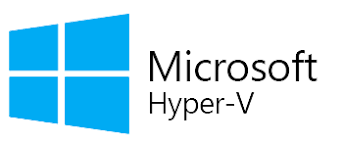
Hyper-V can help you:
- Establish or expand a private cloud environment. Provide more flexible, on-demand IT services by moving to or expanding your use of shared resources and adjust utilization as demand changes.
- Use your hardware more effectively. Consolidate servers and workloads onto fewer, more powerful physical computers to use less power and physical space.
- Improve business continuity. Minimize the impact of both scheduled and unscheduled downtime of your workloads.
- Establish or expand a virtual desktop infrastructure (VDI). Use a centralized desktop strategy with VDI can help you increase business agility and data security, as well as simplify regulatory compliance and manage desktop operating systems and applications. Deploy Hyper-V and Remote Desktop Virtualization Host (RD Virtualization Host) on the same server to make personal virtual desktops or virtual desktop pools available to your users.
- Make development and test more efficient. Reproduce different computing environments without having to buy or maintain all the hardware you’d need if you only used physical systems.

What features does Hyper-V have?
Hyper-V offers many features. This is an overview, grouped by what the features provide or help you do.
Computing environment – A Hyper-V virtual machine includes the same basic parts as a physical computer, such as memory, processor, storage, and networking. All these parts have features and options that you can configure different ways to meet different needs. Storage and networking can each be considered categories of their own, because of the many ways you can configure them.
Disaster recovery and backup – For disaster recovery, Hyper-V Replica creates copies of virtual machines, intended to be stored in another physical location, so you can restore the virtual machine from the copy. For backup, Hyper-V offers two types. One uses saved states and the other uses Volume Shadow Copy Service (VSS) so you can make application-consistent backups for programs that support VSS.
Optimization – Each supported guest operating system has a customized set of services and drivers, called integration services, that make it easier to use the operating system in a Hyper-V virtual machine.
Portability – Features such as live migration, storage migration, and import/export make it easier to move or distribute a virtual machine.
Remote connectivity – Hyper-V includes Virtual Machine Connection, a remote connection tool for use with both Windows and Linux. Unlike Remote Desktop, this tool gives you console access, so you can see what’s happening in the guest even when the operating system isn’t booted yet.
Security – Secure boot and shielded virtual machines help protect against malware and other unauthorized access to a virtual machine and its data.
Quick Comparison
| Settings | MICROSOFT AZURE (HYPER-V) remove | VSPHERE ESSENTIAL KIT (Option 1) remove | VSPHERE STANDARD (Option 2) remove | VCENTER FOUNDATION (OPTION 1) remove | MICROSOFT AZURE CLOUD SERVICES remove | VCENTER STANDARD (Option 1) remove | ||||||||||||||||||||||||||||||||
|---|---|---|---|---|---|---|---|---|---|---|---|---|---|---|---|---|---|---|---|---|---|---|---|---|---|---|---|---|---|---|---|---|---|---|---|---|---|---|
| Name | MICROSOFT AZURE (HYPER-V) remove | VSPHERE ESSENTIAL KIT (Option 1) remove | VSPHERE STANDARD (Option 2) remove | VCENTER FOUNDATION (OPTION 1) remove | MICROSOFT AZURE CLOUD SERVICES remove | VCENTER STANDARD (Option 1) remove | ||||||||||||||||||||||||||||||||
| Image |  |  |  | 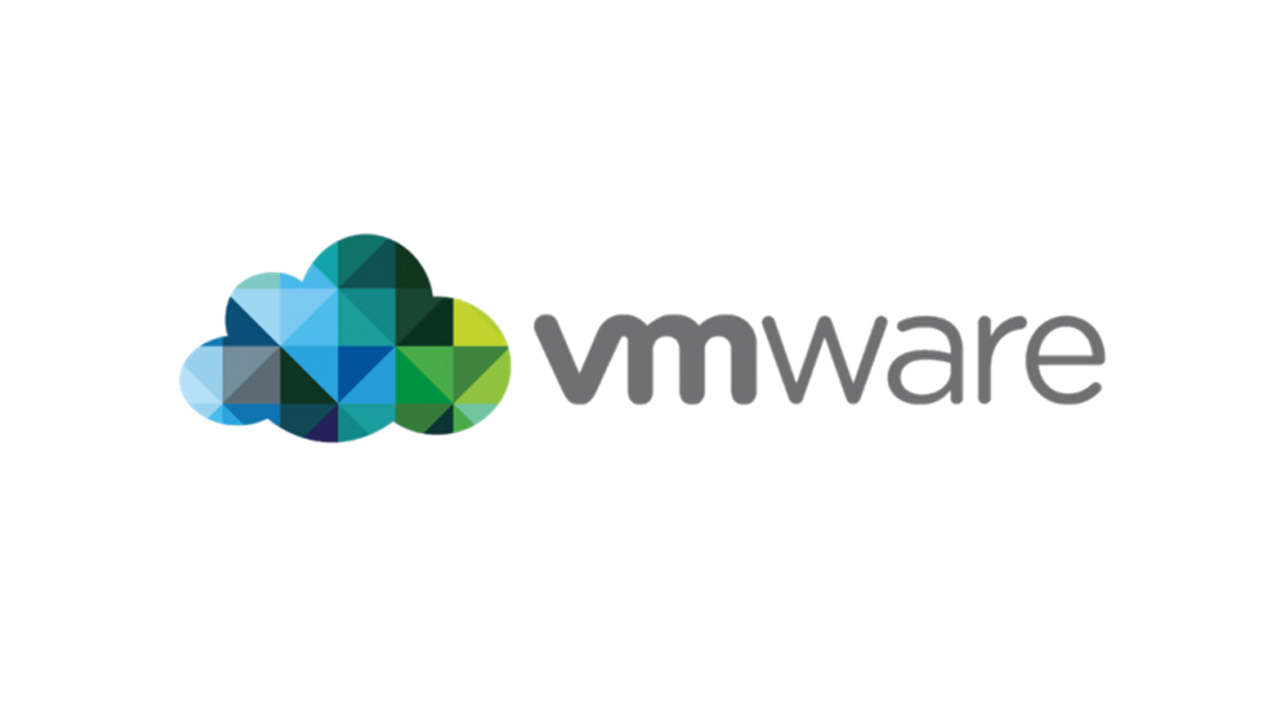 | 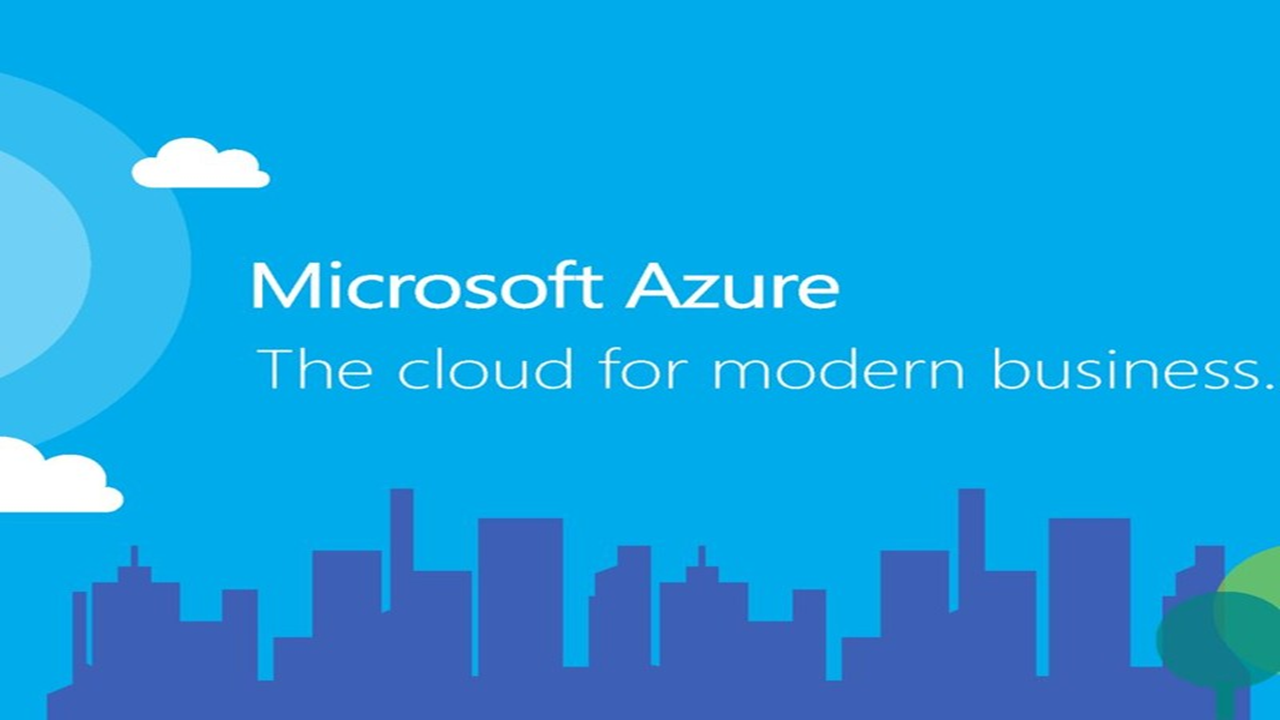 | 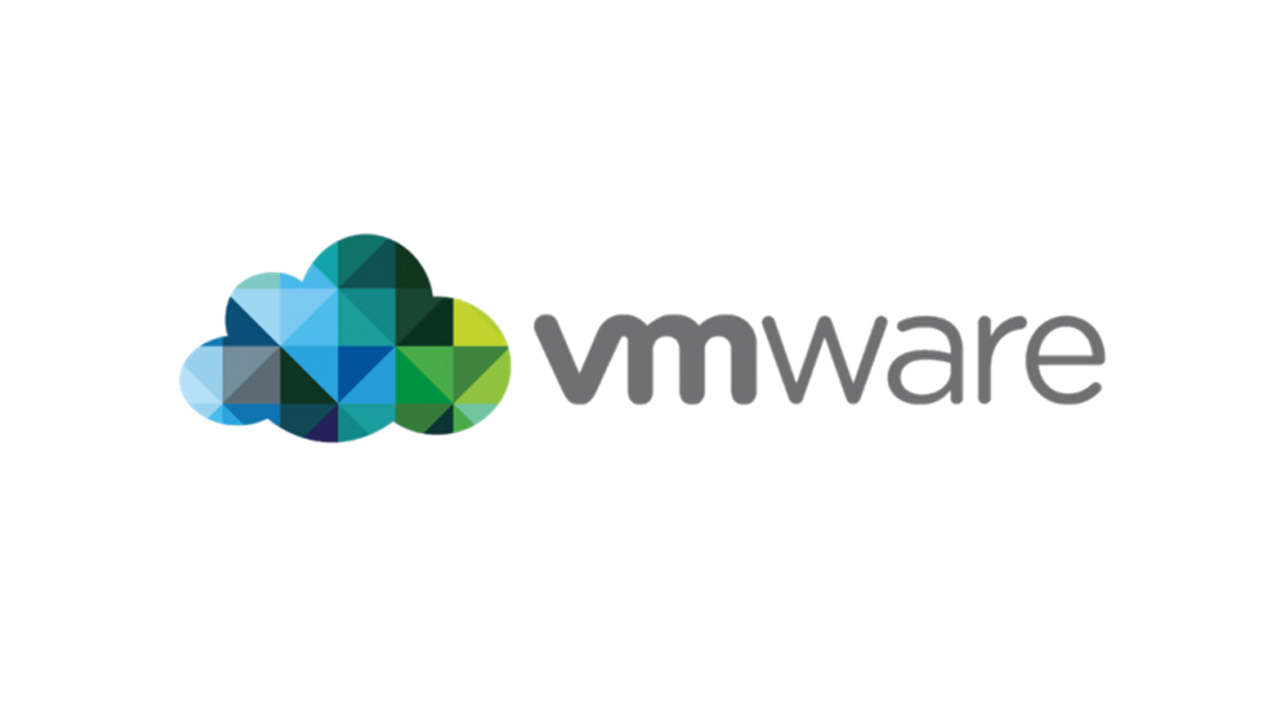 | ||||||||||||||||||||||||||||||||
| SKU | ||||||||||||||||||||||||||||||||||||||
| Rating | ||||||||||||||||||||||||||||||||||||||
| Price | ₱370,230.00 | ₱120,130.00 | ₱141,530.00 | ₱494,350.00 | ||||||||||||||||||||||||||||||||||
| Stock | ||||||||||||||||||||||||||||||||||||||
| Availability | ||||||||||||||||||||||||||||||||||||||
| Add to cart | ||||||||||||||||||||||||||||||||||||||
| Description | Whether you are a software developer, an IT professional, or a technology enthusiast, many of you need to run multiple operating systems. Hyper-V lets you run multiple operating systems as virtual machines on Windows. | DATA SHEET | DATA SHEET | DATA SHEET | Platform as a service (PaaS) technology engineered to deploy web and cloud applications that are scalable, reliable, and inexpensive to operate. | DATA SHEET | ||||||||||||||||||||||||||||||||
| Content | 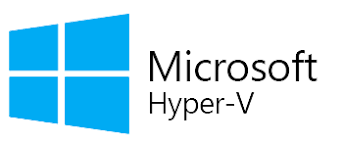 Hyper-V can help you:
Hyper-V can help you:

What features does Hyper-V have?Hyper-V offers many features. This is an overview, grouped by what the features provide or help you do. Computing environment - A Hyper-V virtual machine includes the same basic parts as a physical computer, such as memory, processor, storage, and networking. All these parts have features and options that you can configure different ways to meet different needs. Storage and networking can each be considered categories of their own, because of the many ways you can configure them. Disaster recovery and backup - For disaster recovery, Hyper-V Replica creates copies of virtual machines, intended to be stored in another physical location, so you can restore the virtual machine from the copy. For backup, Hyper-V offers two types. One uses saved states and the other uses Volume Shadow Copy Service (VSS) so you can make application-consistent backups for programs that support VSS. Optimization - Each supported guest operating system has a customized set of services and drivers, called integration services, that make it easier to use the operating system in a Hyper-V virtual machine. Portability - Features such as live migration, storage migration, and import/export make it easier to move or distribute a virtual machine. Remote connectivity - Hyper-V includes Virtual Machine Connection, a remote connection tool for use with both Windows and Linux. Unlike Remote Desktop, this tool gives you console access, so you can see what's happening in the guest even when the operating system isn't booted yet. Security - Secure boot and shielded virtual machines help protect against malware and other unauthorized access to a virtual machine and its data. |
|
|
| Deploy highly available and scalable applications in minutes
Build the web and cloud applications you need on your terms while using the many languages we support. Simplify the management of your applications with cloud services while ensuring high availability. Scale your environment automatically based on demand and reduce costs. Automate operating system and application updates to increase security. Take advantage of integrated health monitoring and load balancing. Focus on your application, not the underlying cloud infrastructure.
Scale your apps automatically to optimize costsAutomatically scale your cloud services infrastructure based on current demand. The autoscale feature helps you manage unexpected traffic spikes by automatically scaling your Azure Cloud Services environment up or down to deliver an excellent customer experience. Set scaling limits, schedule goals, and ensure that the performance of your applications can scale while simultaneously minimizing costs.Use the development environments you preferExperience an excellent development environment using the Azure SDK, which integrates seamlessly with Visual Studio. Deploy applications using the language you like, including .NET, Java, Node.js, PHP, Python, or Ruby. Test your application before deploying it to the cloud by using Azure Emulator, which brings the platform’s key functionality right to your development computer. To deploy the new release to production, just swap the staging environment into production.Monitor your cloud applicationsSet up real-time alerts to know when service availability or other metrics may degrade. Automate operating system updates to improve the security of your environment. Focus on building great applications and don’t worry about patching, faulty hardware, or network issues. Azure Cloud Services helps you conveniently monitor the health and availability of your applications. The health metrics dashboard shows you key statistics at a glance. |
| ||||||||||||||||||||||||||||||||
| Weight | N/A | N/A | N/A | N/A | N/A | N/A | ||||||||||||||||||||||||||||||||
| Dimensions | N/A | N/A | N/A | N/A | N/A | N/A | ||||||||||||||||||||||||||||||||
| Additional information |
Related products
-
VMWARE
Read moreVMware Solutions for Your Digital Business APP MODERNIZATION MULTI CLOUD NETWORKING Build new cloud-native apps, modernize existing apps, and operate infrastructure that serves them all across any cloud. Take advantage of the innovation and freedom of every cloud with the simplicity of one. Accelerate modern app operations with network and security virtualization for WAN, data center and …
Product Showcase









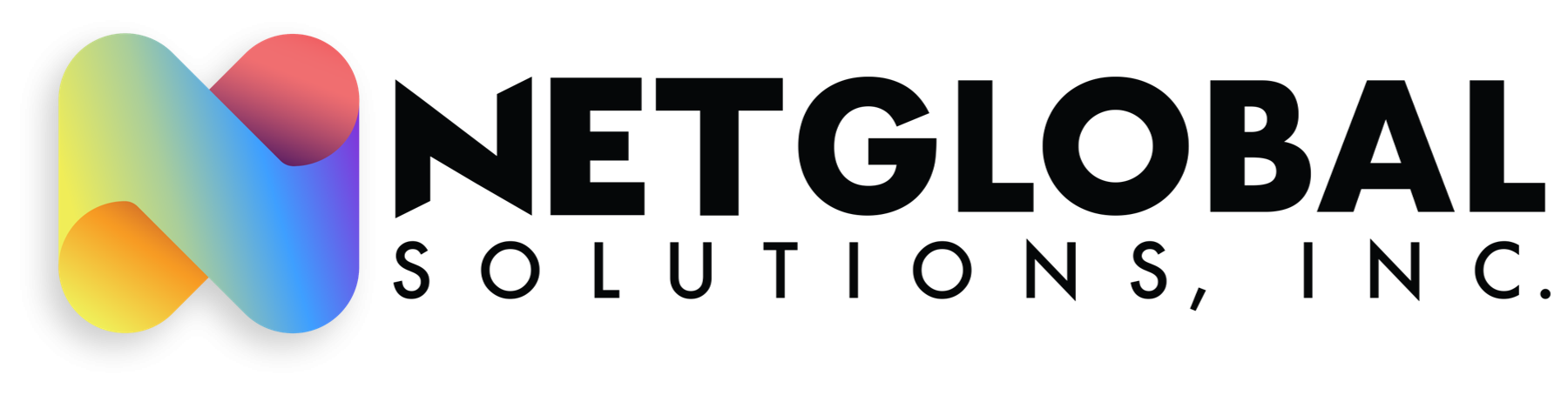
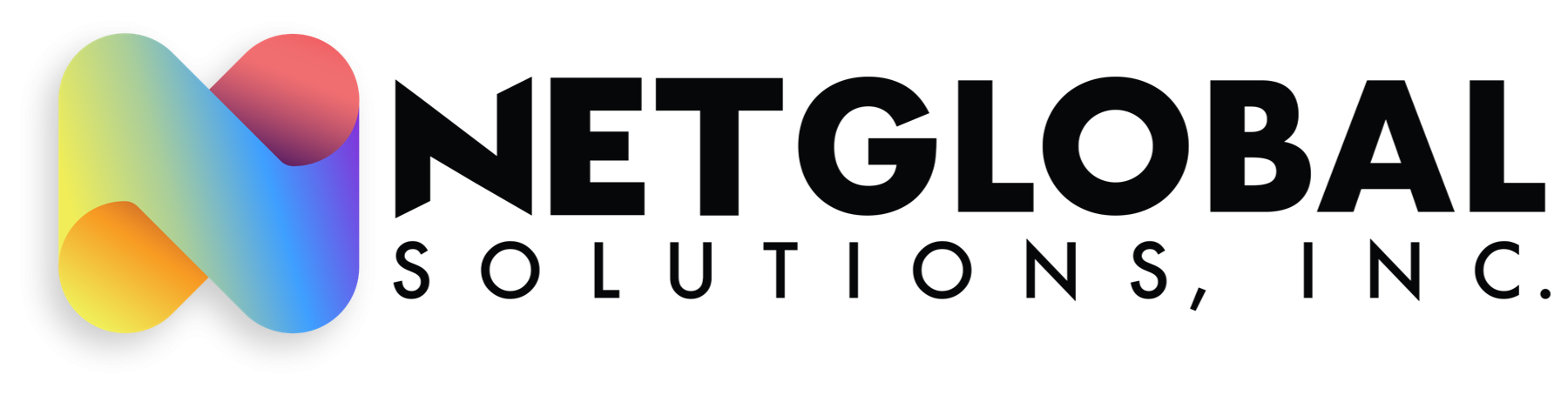
 VSPHERE ESSENTIAL KIT (Option 2)
VSPHERE ESSENTIAL KIT (Option 2) 

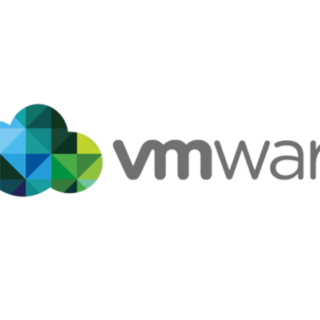






Reviews
There are no reviews yet.